Instructions to update Microsoft Photos app
Updating Microsoft Photos App to version 2020.19111.24110.0 (or higher) to access the Video Editor feature
(Created 05/12/20, Updated 06/10/20)
Product: Microsoft Photos app | Platform: Microsoft Windows |
Applies to: Desktop and laptop computers |
Background: Older versions of the Microsoft Photos app does not offer access to the Video Editor feature. So if you wish to edit video files within the Microsoft Photos app, you may have to update the app to a newer version. The instructions below will show you (1) how to check if you already have access to the Video Editor, (2) how to check the version of the Photos app currently installed on your computer, and (3) how to perform an update of the Photos app.
Instructions to check if you already have the updated version of Microsoft Photos app which includes the Video Editor feature:
- Launch the Video Editor app from the Start Menu. Click on the Start Menu from the lower bottom left, then scroll down and click on Video Editor.
- Video Editor is actually a component within the Photos app, so as long as you see a reference to the Video Editor located in the upper left of the window, then you don’t need to update the Photos app.
Instructions to check if the current version of Microsoft Photos app includes the Video Editor feature:
- Launch the Photos app from the Start Menu. Click on the Start Menu from the lower bottom left, then scroll down and click on Photos.
- Click on the three dots located toward the upper right. Then select Settings from the dropdown menu.
- A new window will appear, scroll down to reveal the current version of Microsoft Photos app. The image shown in this example shows the Photos app is outdated (Version 2019.18114.19418.0), indicating that an update needs to be performed.
Instructions to perform an update of Microsoft Photos app to version 2020.19111.24110.0 or higher.
- Launch the Microsoft Store. Click on the Start Menu from the lower bottom left, then scroll down and click on Microsoft Store.
- After Microsoft Store opens, click on the three dots located toward the upper right, followed by Downloads and Updates from the dropdown menu.
- A new window will appear. From the left side of the window click on Downloads. Different outcomes can result depending on the last time an app update was performed on your computer. For example, you may either see a long list of apps that are ready to be downloaded and updated, or you may see just a few. If you have already confirmed that your computer has an older version of Microsoft Photos app, then it should be listed. At a minimum, click on Microsoft Photos to initiate its downloading and updating process. Alternatively you can click on Update All which is located toward the upper right.
- If you wish to confirm the app was successfully updated, click on Installed from the left side of the window. Then scroll and search for Microsoft Photos among the list of apps. In this example, the Microsoft Photos app was updated on 05/08/2020.
- The next time you launch Photos app you should immediately see features that were unavailable in older versions. Alternatively you can launch Video Editor as described in the first instructions and corresponding screenshot image shown above.

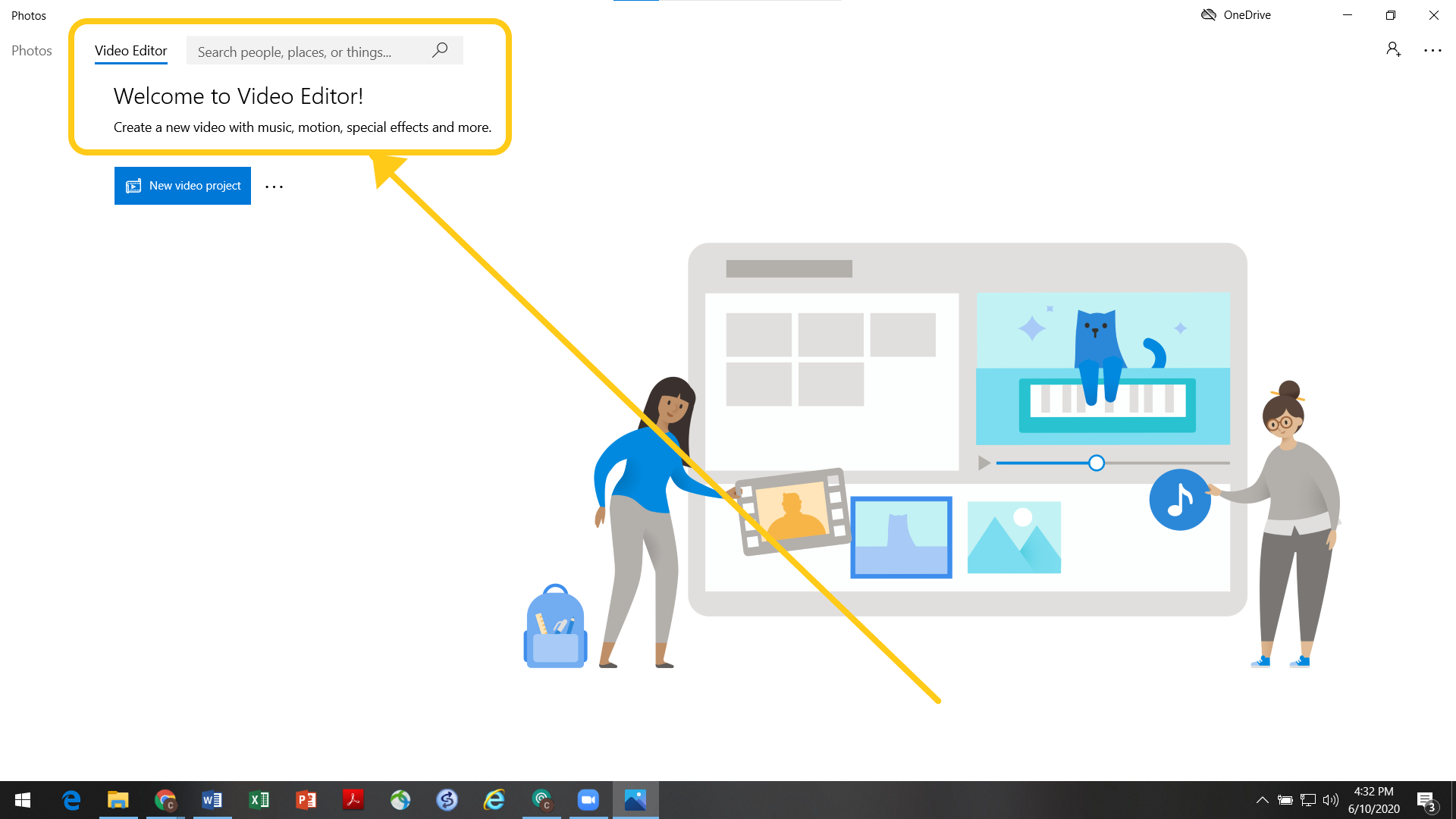
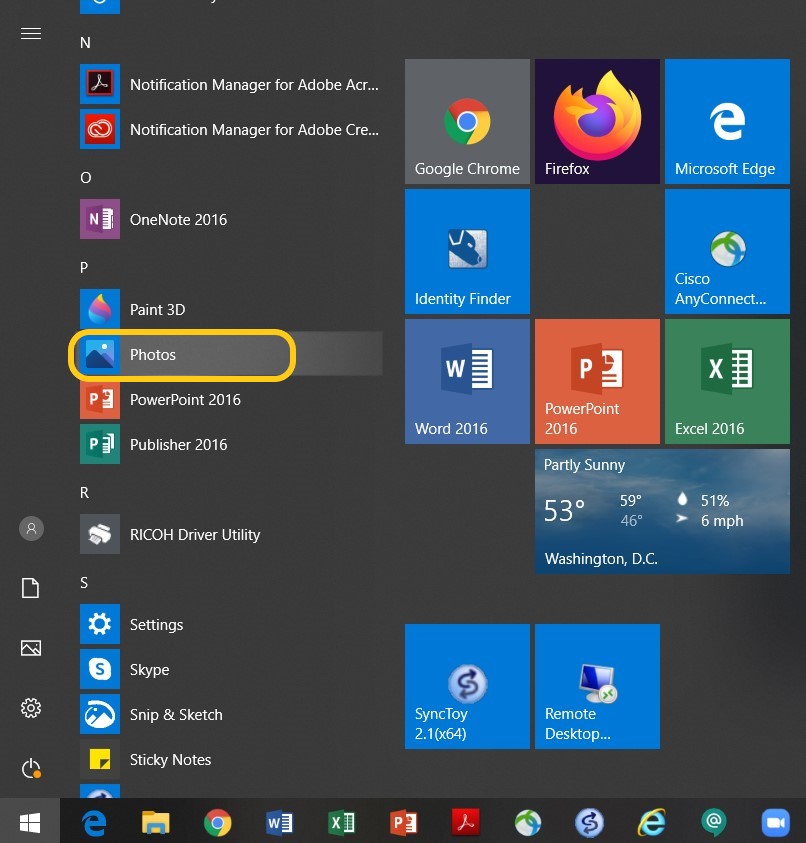
.jpg?version=1&modificationDate=1593008333046&cacheVersion=1&api=v2&width=711&height=400)
.jpg?version=1&modificationDate=1593008379758&cacheVersion=1&api=v2&width=257&height=400)
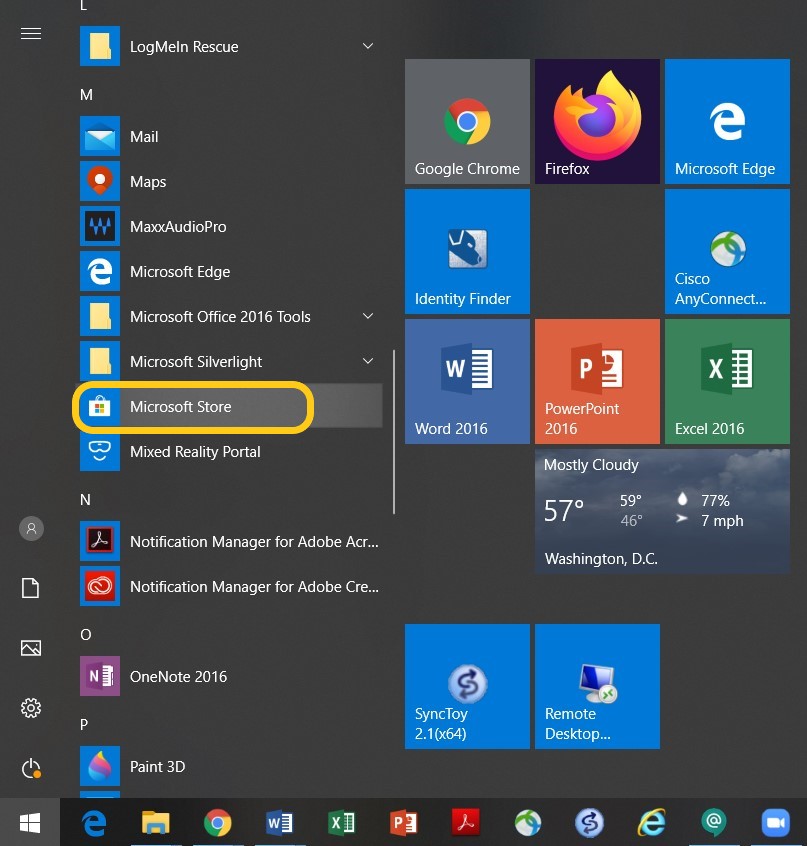
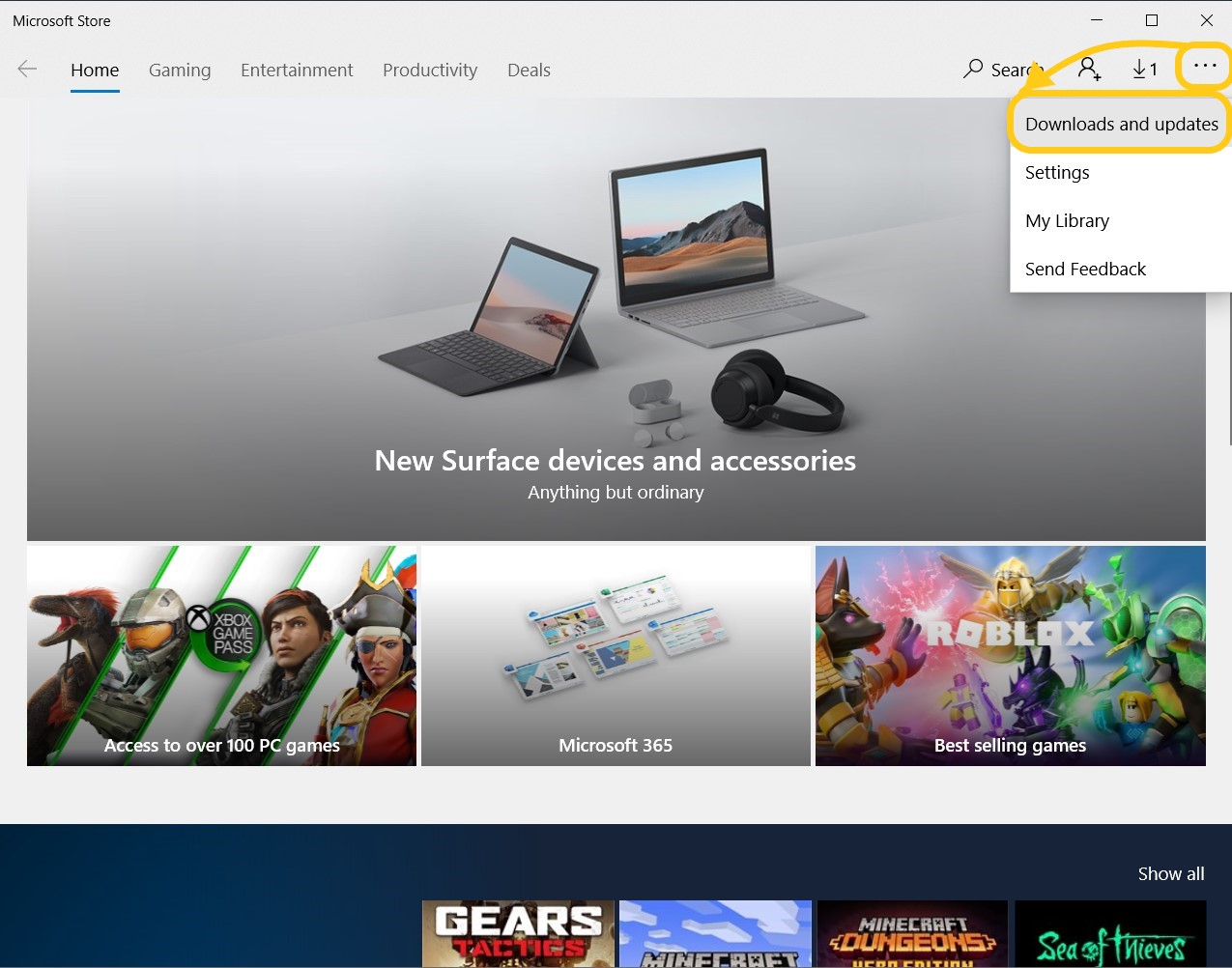
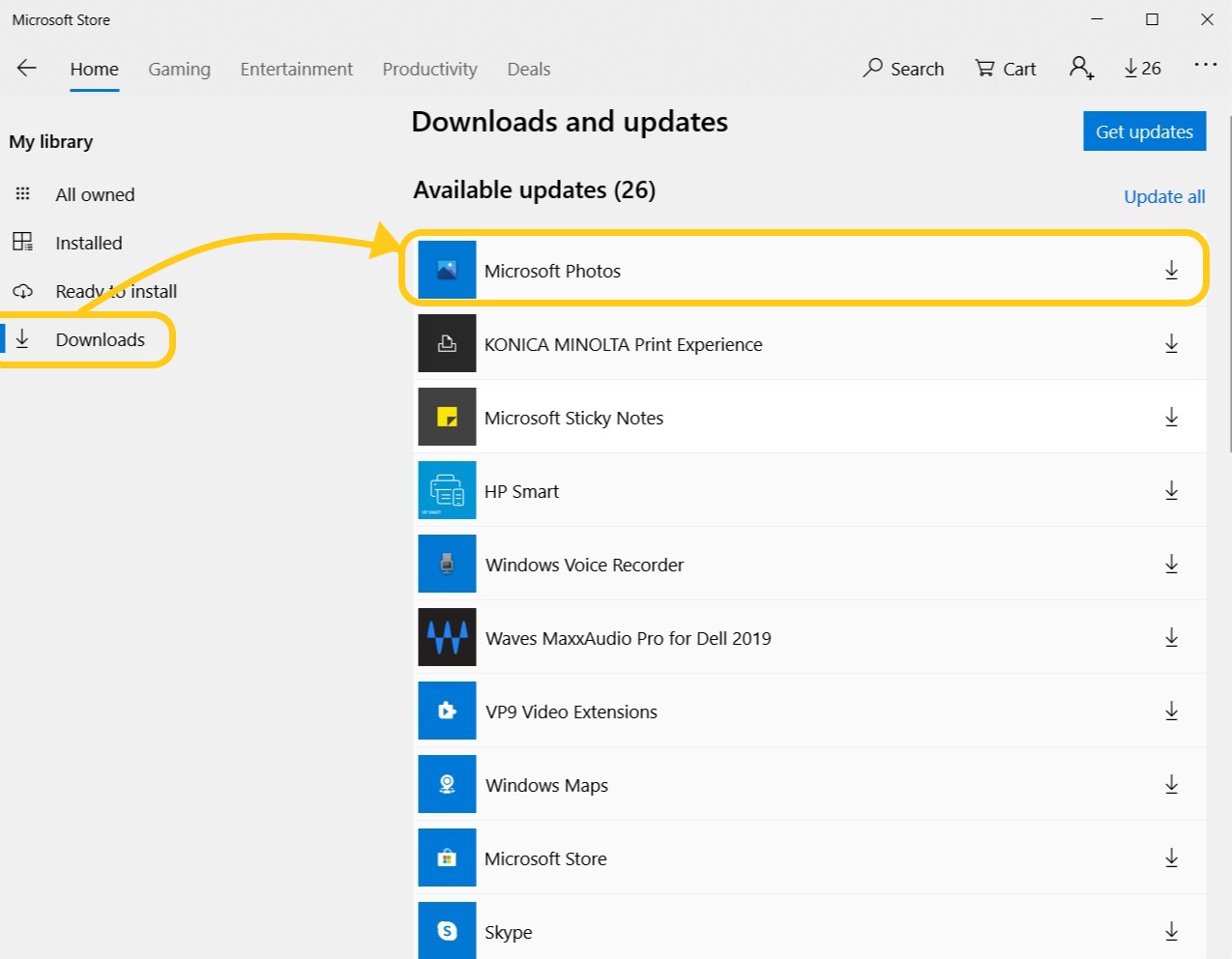
.jpg?version=1&modificationDate=1593008623690&cacheVersion=1&api=v2&width=512&height=400)
.jpg?version=1&modificationDate=1593008672573&cacheVersion=1&api=v2&width=711&height=400)