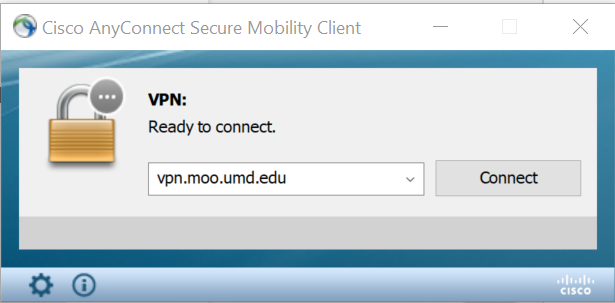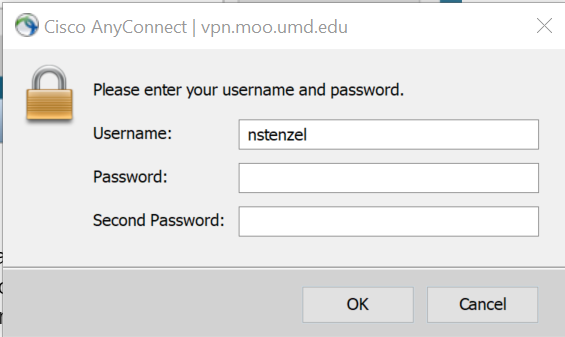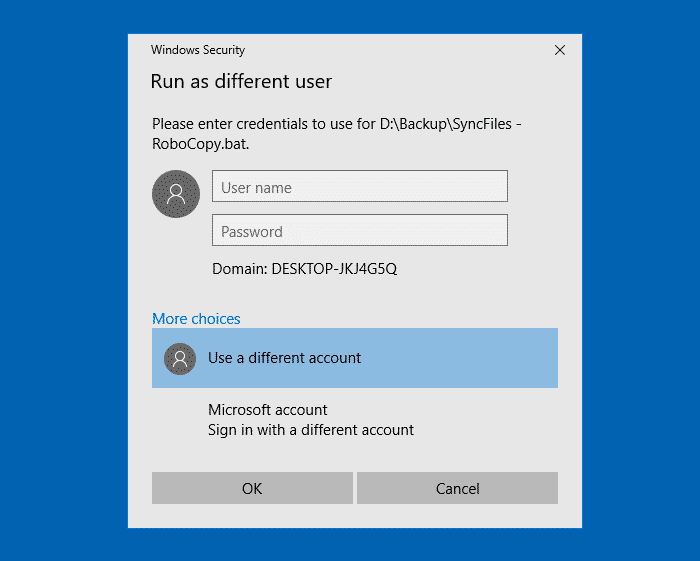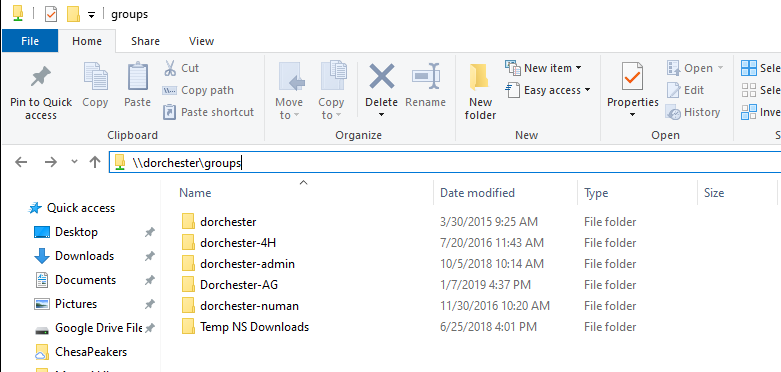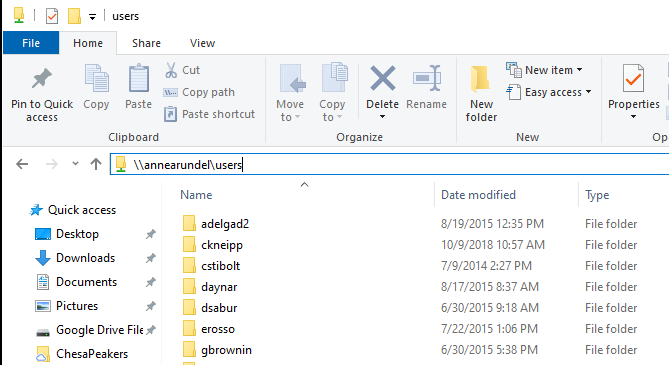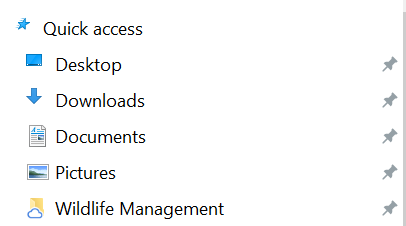Users - Remote Access to county servers
USERS - Remote Access to County servers (to access your files/folders from off-site)
1) VPN Connection
- If you're in a UME/UMD/AGNR office then no need to connect via VPN first.
- If you're elsewhere, you will need to connect via Cisco VPN first. (Note: this is a different VPN than when you connect for KFS)
- If you don't have Cisco VPN installed on your home computer, you can download it and install it here: {+}https://terpware.umd.edu/Windows/title/1840+
Start the Cisco VPN Program. The icon should be on your taskbar, in your start menu, or in the little up arrow next to the time. Type in vpn.moo.umd.edu (do not click this link)
Use your UMD/Email password (not your MOO (computer password).
Type "push" in the second password box.
You will then get an automatic DUO push…. Accept it
2) Accessing Files
Open Windows File Explorer (the yellow folder icon on the task bar or Documents/This PC) and type in \\countyservername\groups (for group shared folders on the server) or \\countyservername\users (for your own files stored on the server) in the location box at top… ie \\wye\groups or \\wye\users or \\dorchester\users or \\dorchester\groups. If you're not sure what the name of your local server is, check with your Regional IT Coordinator or agnrsupport@umd.edu.
You may get a second login window before the users or groups folders display. Click on Use a different account and enter the following..
Moo\directoryid
Use your computer password
It will look something like this screen. Click on the Use a Different Account, and then put the credentials indicated above and OK to logon.
You should see folders for GROUPS (shared group folders/files) as well as USERS (your folders/files)
Example of Group Shared Folders:
Example of Individual User Files/Folders - You will only see your own folder
3) To work on your files
- Copy the files you need to work on locally and then save them locally.
- You can do this by dragging them to the desktop or to a local folder in documents. Or via right-click and copy/paste. Editing across the network is discouraged as the files may get corrupted if there is any network hiccup.
- You can also save them to a USB drive
- Another option is to turn on Google Filestream and save/edit them there and then they will be available when you work on your desktop again or from any computer using a browser. (See Google File Stream instructions - coming soon)
4) Create shortcuts
- To help find your server files easier after connecting to the VPN, you can create shortcuts to your server files by right-clicking on Quick Access (on the top of left menu) and select Pin Current Folder to Quick Access and then next time, all you have to do is connect to the VPN.
5) Disconnect from VPN when done copying/accessing files. Connection to vpn.moo is limited to 6 hours before being disconnected.