
USERS - Remote Access to County servers (to access your files/folders from off-site)
1) VPN Connection

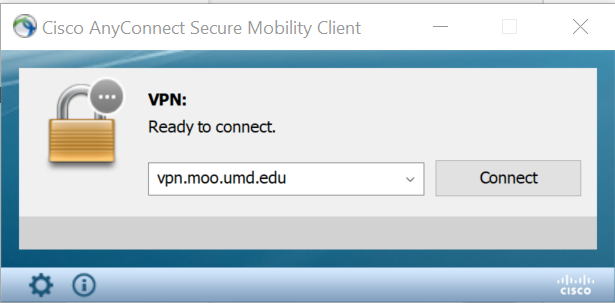
Use your UMD/Email password (not your MOO (computer password).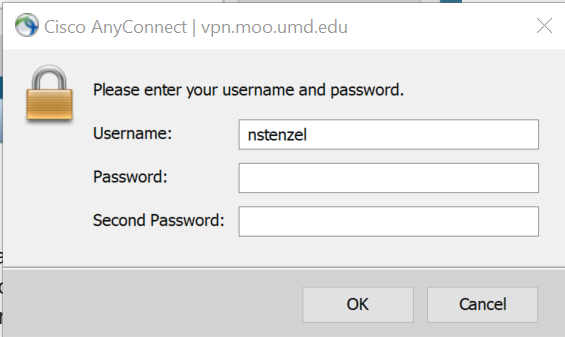
Type "push" in the second password box.
You will then get an automatic DUO push…. Accept it
2) Accessing Files
Open Windows File Explorer (the yellow folder icon on the task bar or Documents/This PC) and type in \\countyservername\groups (for group shared folders on the server) or \\countyservername\users (for your own files stored on the server) in the location box at top… ie \\wye\groups or \\wye\users or \\dorchester\users or \\dorchester\groups. If you're not sure what the name of your local server is, check with your Regional IT Coordinator or agnrsupport@umd.edu.
You may get a second login window before the users or groups folders display. Click on Use a different account and enter the following..
Moo\directoryid
Use your computer password
It will look something like this screen. Click on the Use a Different Account, and then put the credentials indicated above and OK to logon.
You should see folders for GROUPS (shared group folders/files) as well as USERS (your folders/files)
Example of Group Shared Folders:
Example of Individual User Files/Folders - You will only see your own folder
3) To work on your files
4) Create shortcuts

5) Disconnect from VPN when done copying/accessing files. Connection to vpn.moo is limited to 6 hours before being disconnected.